SHOUT OUT – Need to give Danny Bryant (@dbaontap) a huge thanks for taking my call today and setting me on the right path when dealing with Snowflake. Thanks buddy!!!
Today I’ve been reviewing and playing with Snowflake through their developer platform (https://developer.snowflake.com). Getting setup was pretty painless other than having to provide contact information; guess that is the price you pay when wanting to play with a platform that many customers are moving too.
After a few minutes the Snowflake environment you request is built and an email is sent to the email address you provided during registration. Once you activate your account, you are taken to a “worksheets” page inside of Snowflake. At this point, you can do a lot of different thing while you are looking around; however, if you want to get a good understanding of the environment, you’ll need to download “snowsql”.
“SnowSQL” is Snowflake command line tool for interacting your databases. You will have to download this utility by going to Help -> Downloads
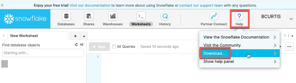
This will bring up the Downloads dialog. Select the CLI Client and download for your platform. Then install SnowSQL as advised.
At the end of the installation, Snowflake provides a few additional steps that have to be done. These steps are for testing SnowSQL as well as giving you a glimpse into how to configure for auto-login.
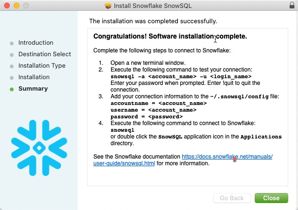
Testing SnowSQL
After the installation of SnowSQL is complete, it can quickly be testing by executing the following:
$ snowsql -a <account_name> -u <login_name>
In my case, my development environment name is ct7#####.east-us-2.azure and my development login in bcurt??. When you hit return, the interface will prompt for your password. By providing your password, you should be logged into Snowflake and given a default prompt.

This validates that SnowSQL is working and can be used to interact with your Snowflake environment.
Automating the Login
Once you have validated that SnowSQL is working and can login to your account, you have the option of automating the process. This is done by editing the the config file that is located in ~/.snowsql/config. In the configuration file, you can setup different types of connections. The configuration file give you a default section that is for example.
[connections.example]
accountname = <account name>
username = <user name>
password = <password>
Update the information in the configuration file and you will be able to login to your Snowflake environment without being prompted for a password. A word of caution here though – passwords that are stored in the configuration file are in clear text and you need to take appropriate measures to ensure that they are secured.
Login to Snowflake using the example connection
With the your settings in the configuration file set, you can login to Snowflake by simply calling snowsql and passing it a connection option.
$ snowsql -c example

Notice that once connected you still don’t have the correct warehouse (possible), no database, and no schema selected. You can spend the time to run the SQL commands to make changes for all these items within the context if needed; however, you can also use the configuration file to add these items to make it easier.
Updated Config File
In the configuration file (~/.snowsql/config), the connection settings can be expanded to include items that you may be missing for the connection. In this example, I have created a new connection settings called “bobby”
[connections.bobby]
accountname = <account name>
username = <user name>
password = <password>
dbname = sf_tuts
schemaname = public
Warehouse = sf_tuts_wh
After saving the file, you can return to the command prompt and attempt to connect using the “bobby” connection settings.
$ snowsql -c bobby

Now when logging into the Snowflake environment, I can go directly to the database, schema, and warehouse I want to be in.
Summary
With Snowflake being one of the more popular data warehouse environments it is great to see that they have made it easy to connect to and start working with. The developer platform is a great platform to get up and running with and to start understanding what this platform can do. With the ability to auto-login to the environment, makes it easy for administrators to work with this platform. Give it a try and see how it works for you.
Quickly setup a Developer platform at https://developer.snowflake.com
Enjoy!!!
Current Oracle Certs

Bobby Curtis

I’m Bobby Curtis and I’m just your normal average guy who has been working in the technology field for awhile (started when I was 18 with the US Army). The goal of this blog has changed a bit over the years. Initially, it was a general blog where I wrote thoughts down. Then it changed to focus on the Oracle Database, Oracle Enterprise Manager, and eventually Oracle GoldenGate.
If you want to follow me on a more timely manner, I can be followed on twitter at @dbasolved or on LinkedIn under “Bobby Curtis MBA”.


Your article helped me a lot, is there any more related content? Thanks!
Can you be more specific about the content of your article? After reading it, I still have some doubts. Hope you can help me.
Can you be more specific about the content of your article? After reading it, I still have some doubts. Hope you can help me.
Díky moc!|Hej, jeg synes, dette er en fremragende blog. Jeg snublede over det;
Your point of view caught my eye and was very interesting. Thanks. I have a question for you.
pokračovat v tom, abyste vedli ostatní.|Byl jsem velmi šťastný, že jsem objevil tuto webovou stránku. Musím vám poděkovat za váš čas
My programmer is trying to persuade me to move to .net from PHP. I have always disliked the idea because of the costs. But he’s tryiong none the less. I’ve been using Movable-type on numerous websites for about a year and am worried about switching to another platform. I have heard very good things about blogengine.net. Is there a way I can transfer all my wordpress content into it? Any help would be really appreciated!
Conhecem algum método para ajudar a evitar que o conteúdo seja roubado? Agradecia imenso.
meget af det dukker op overalt på internettet uden min aftale.
Thank you for addressing such an important topic in this post Your words are powerful and have the potential to make a real difference in the world
nenarazili jste někdy na problémy s plagorismem nebo porušováním autorských práv? Moje webové stránky mají spoustu unikátního obsahu, který jsem vytvořil.
I have read a few excellent stuff here. Definitely worth bookmarking for revisiting. I surprise how a lot attempt you set to create such a wonderful informative site.
Sometimes there are things and is worse
Hi, i think that i saw you visited my weblog so i came to “return the favor”.I’m attempting to find things to improve my site!I suppose its ok to use some of your ideas!!